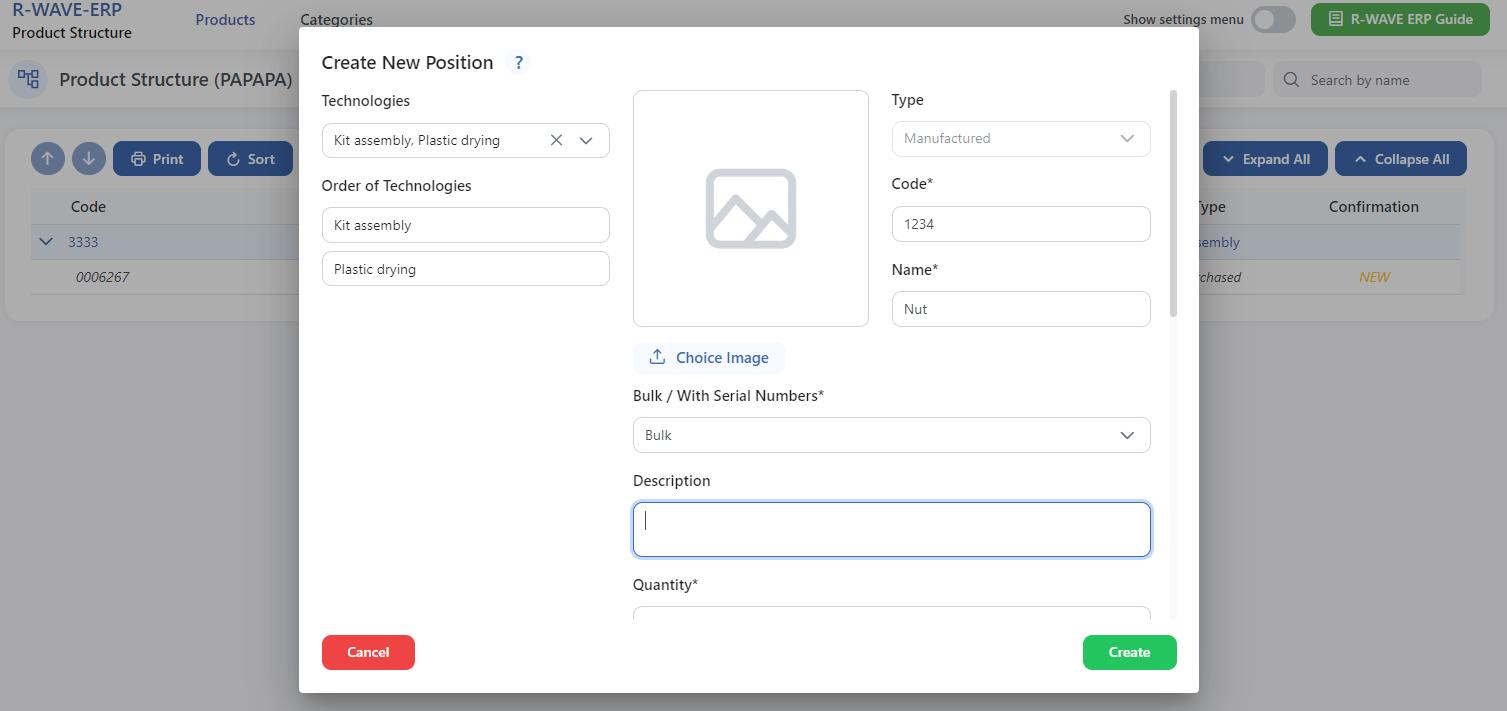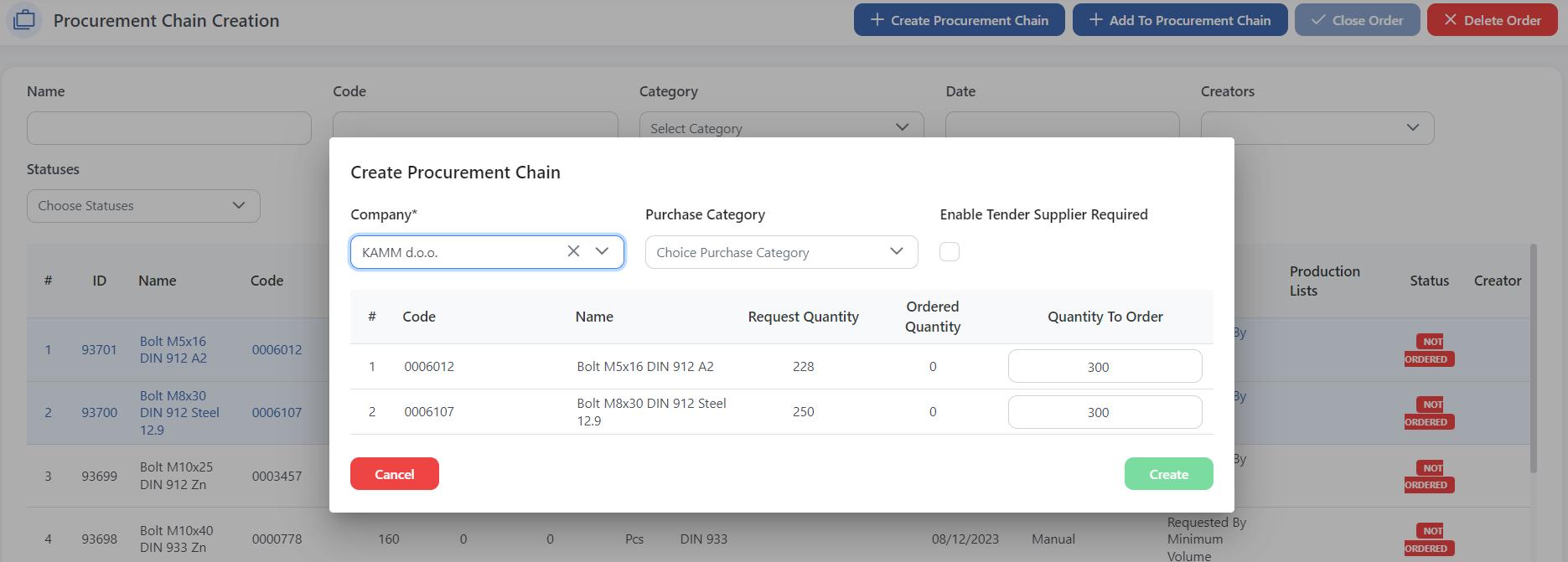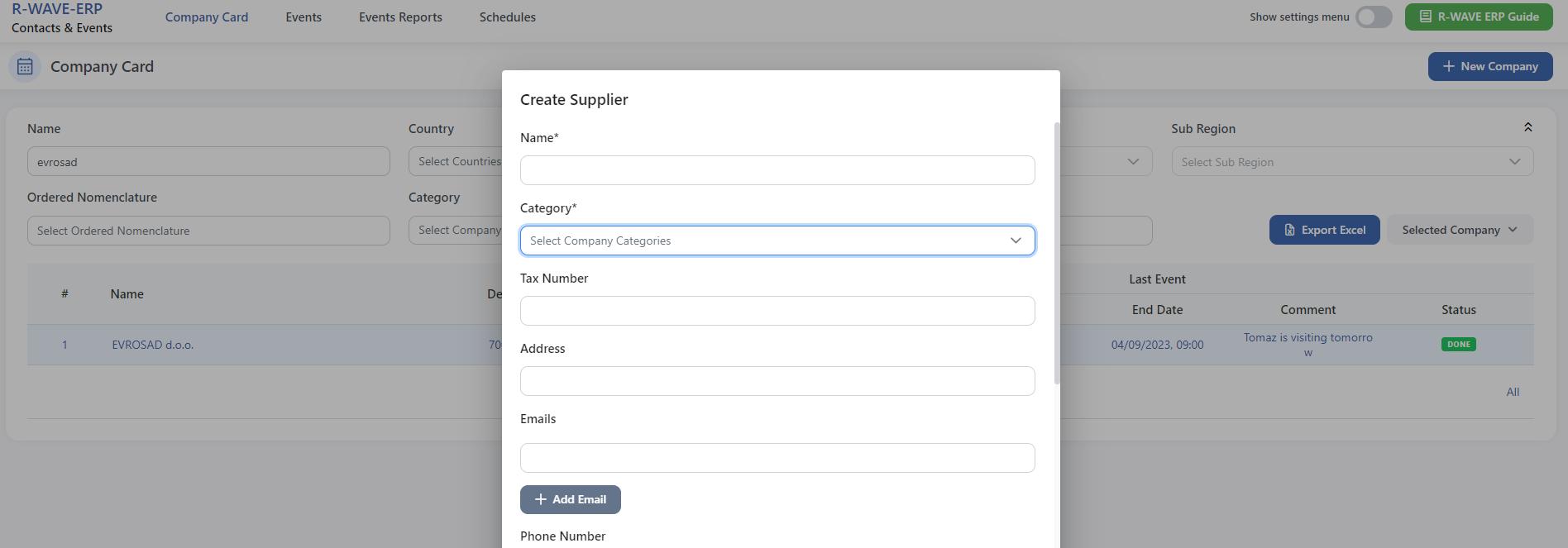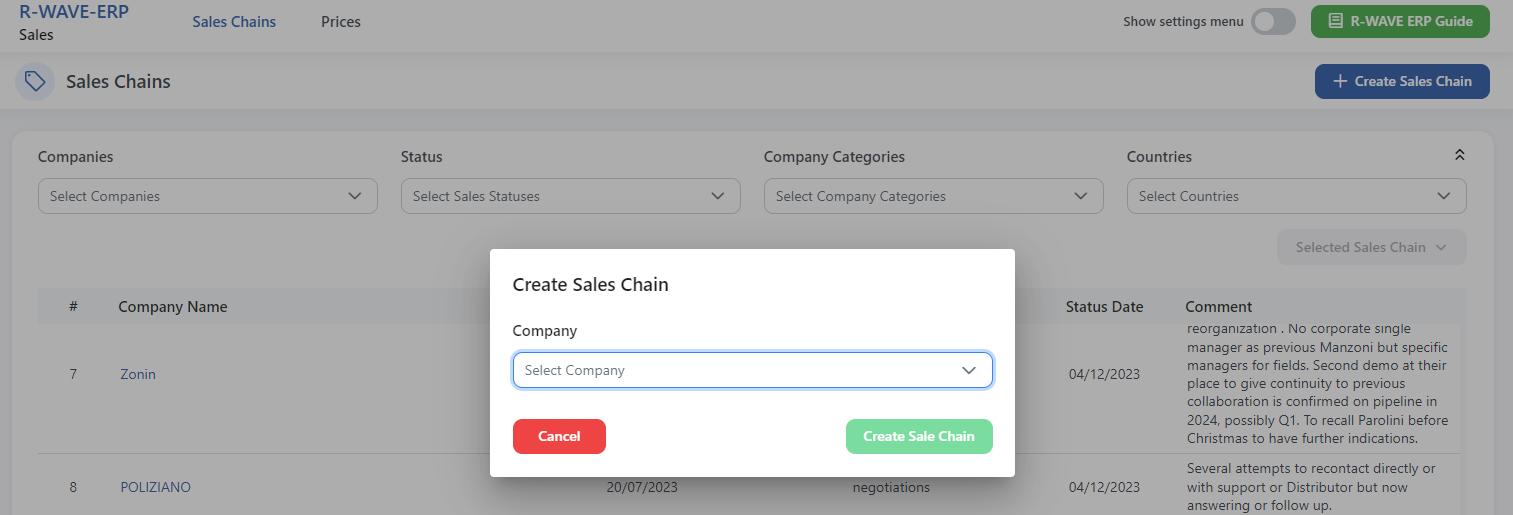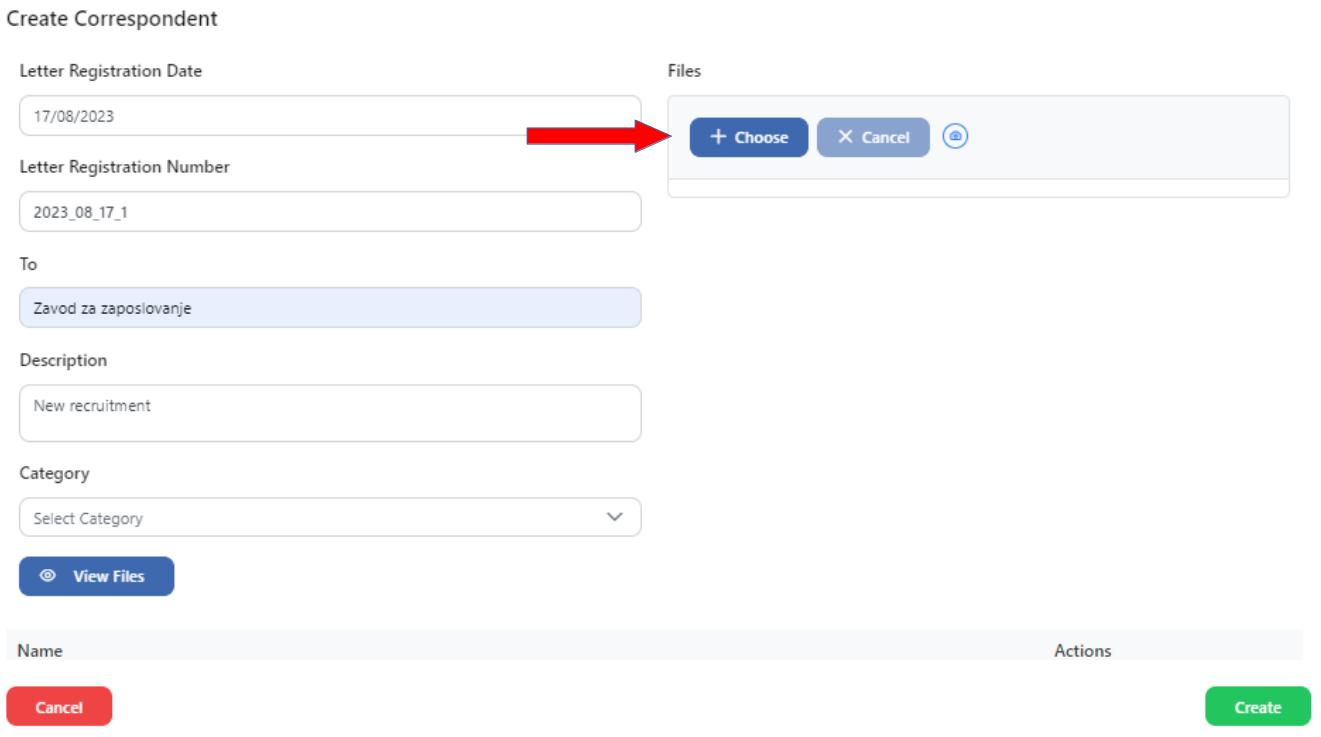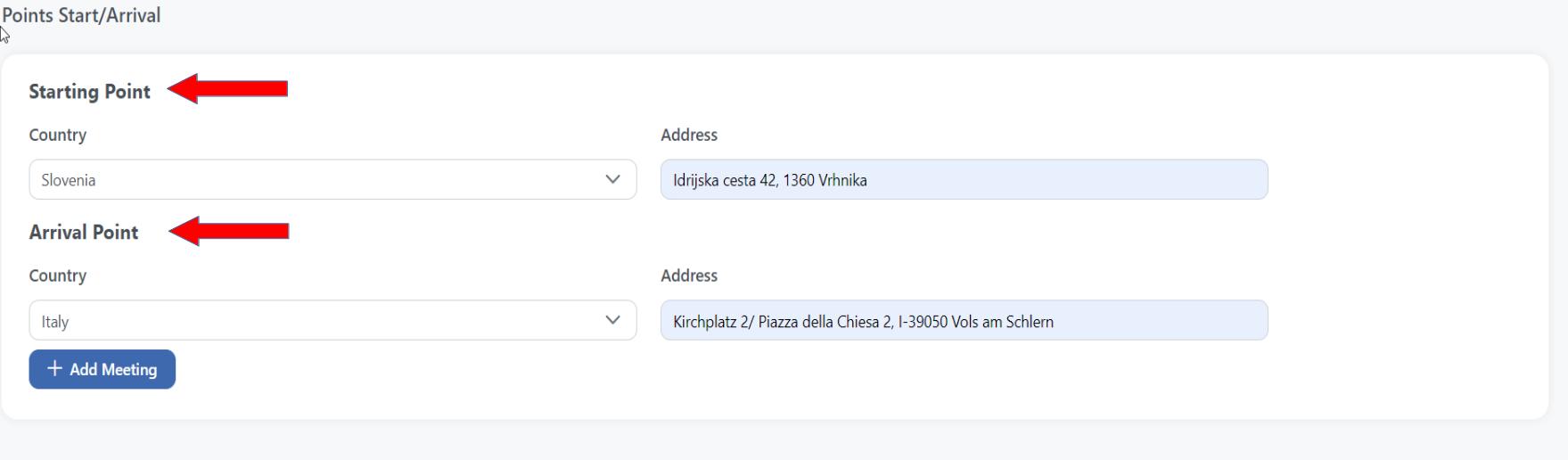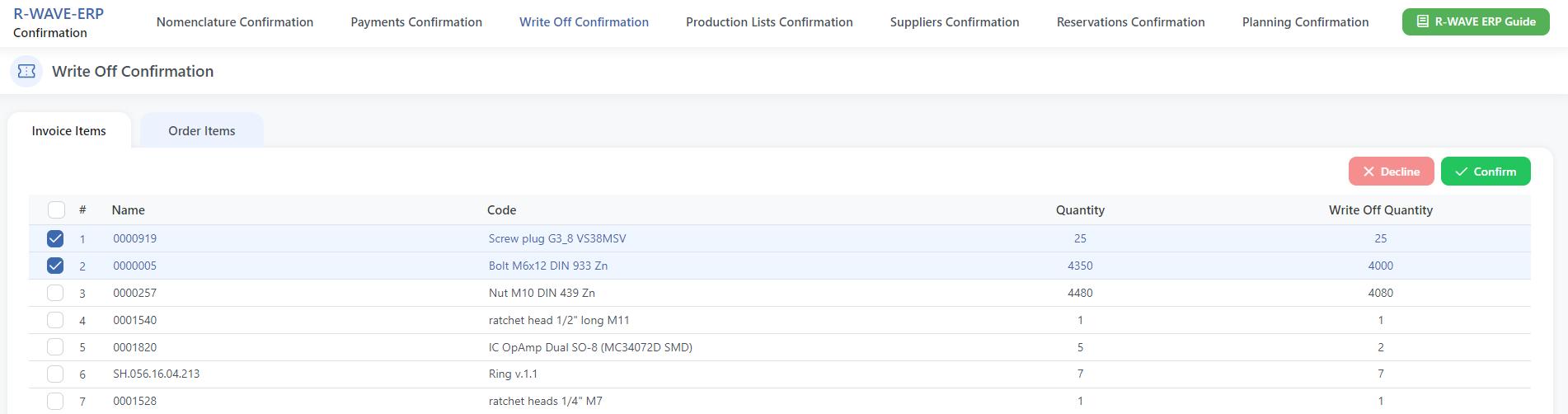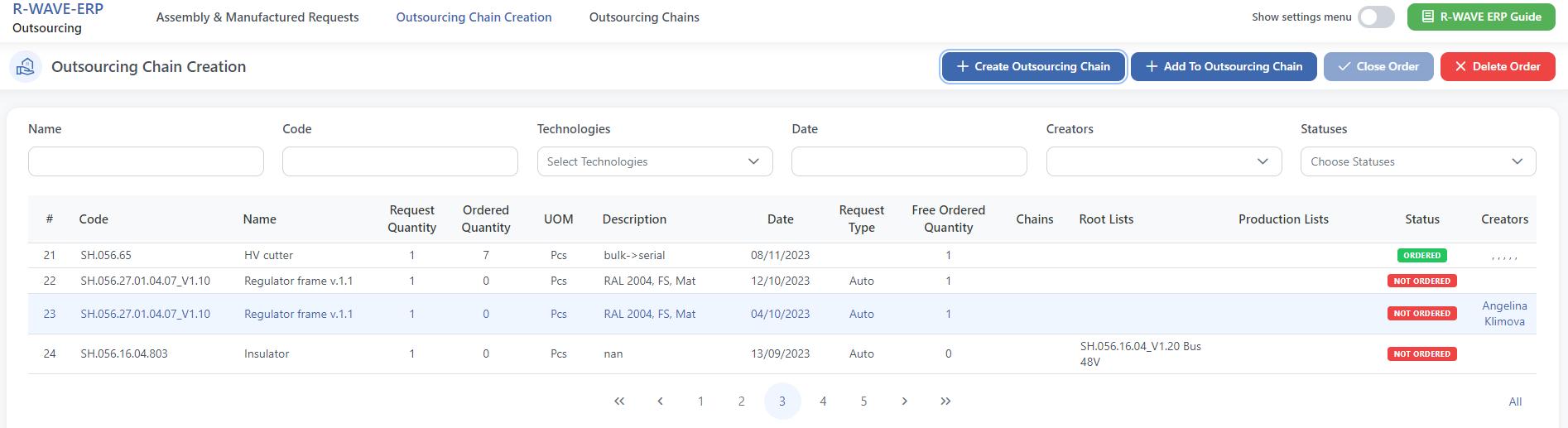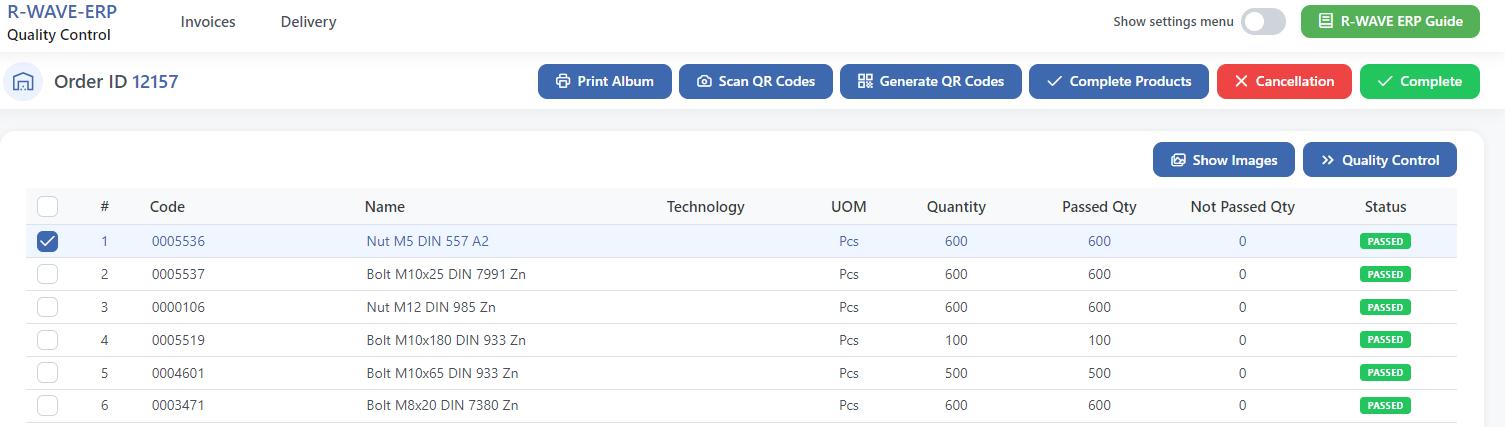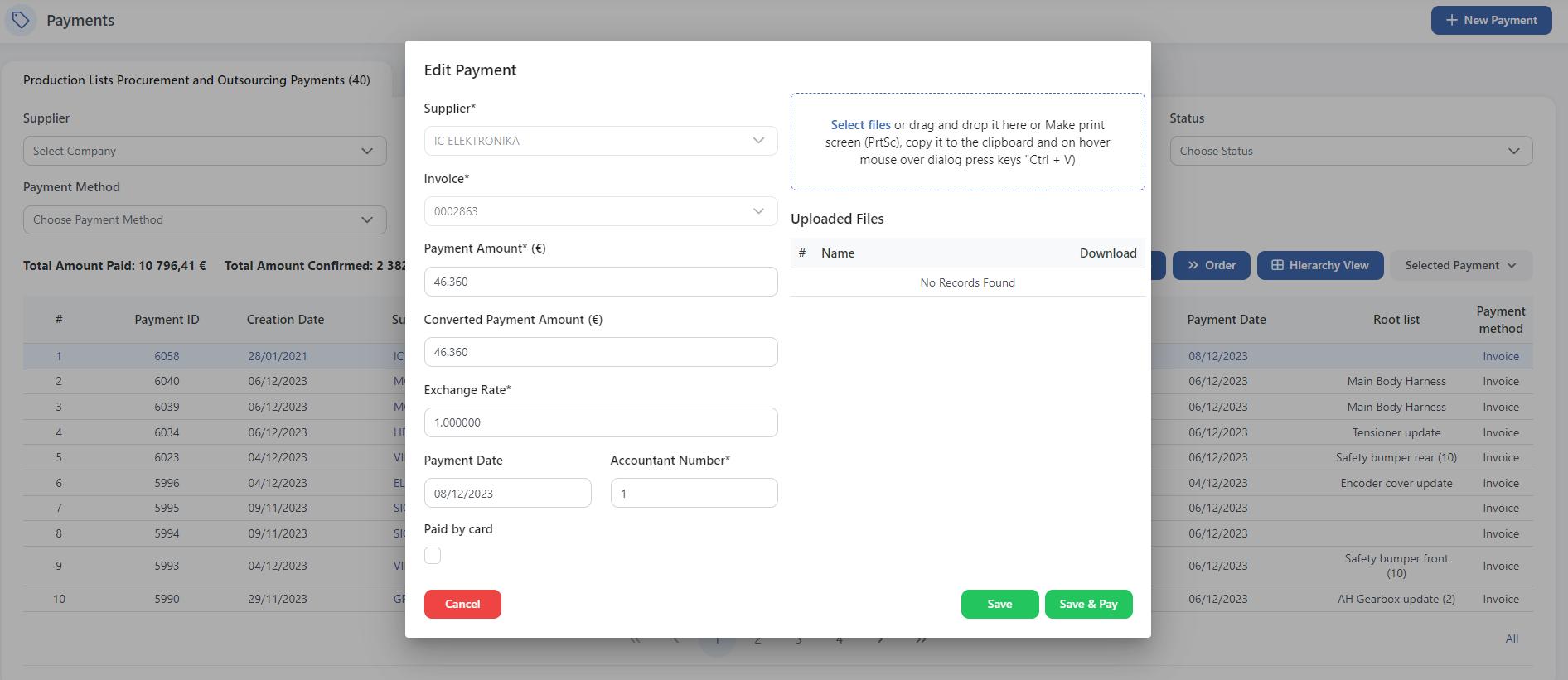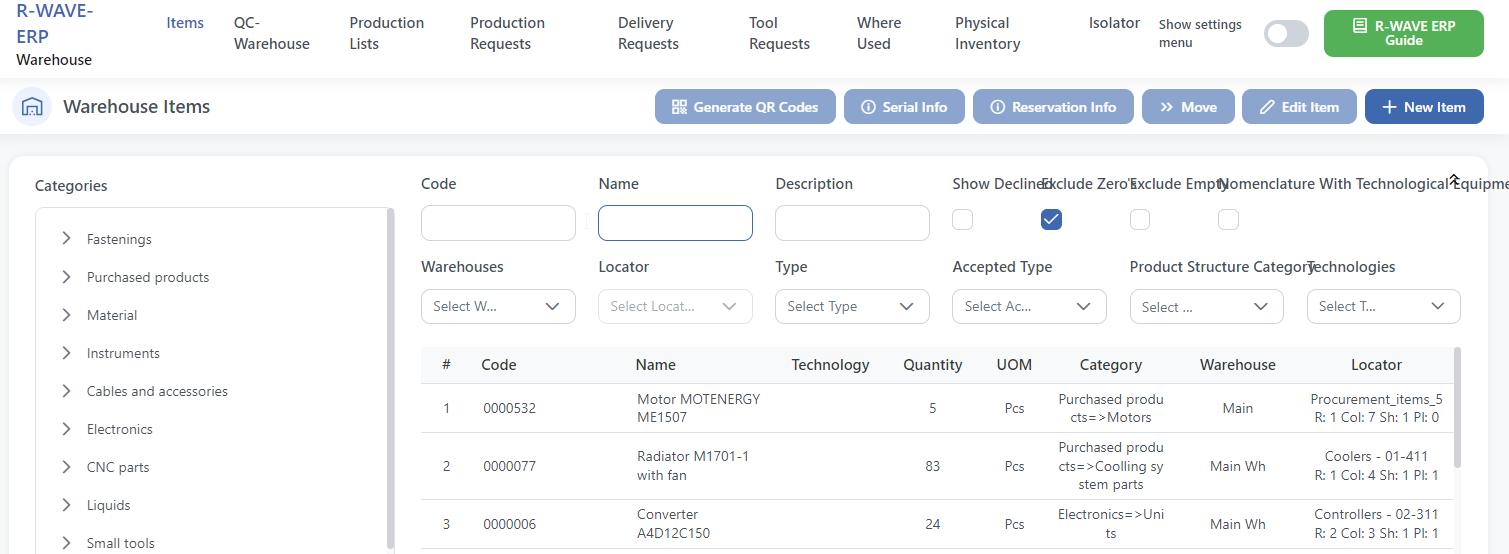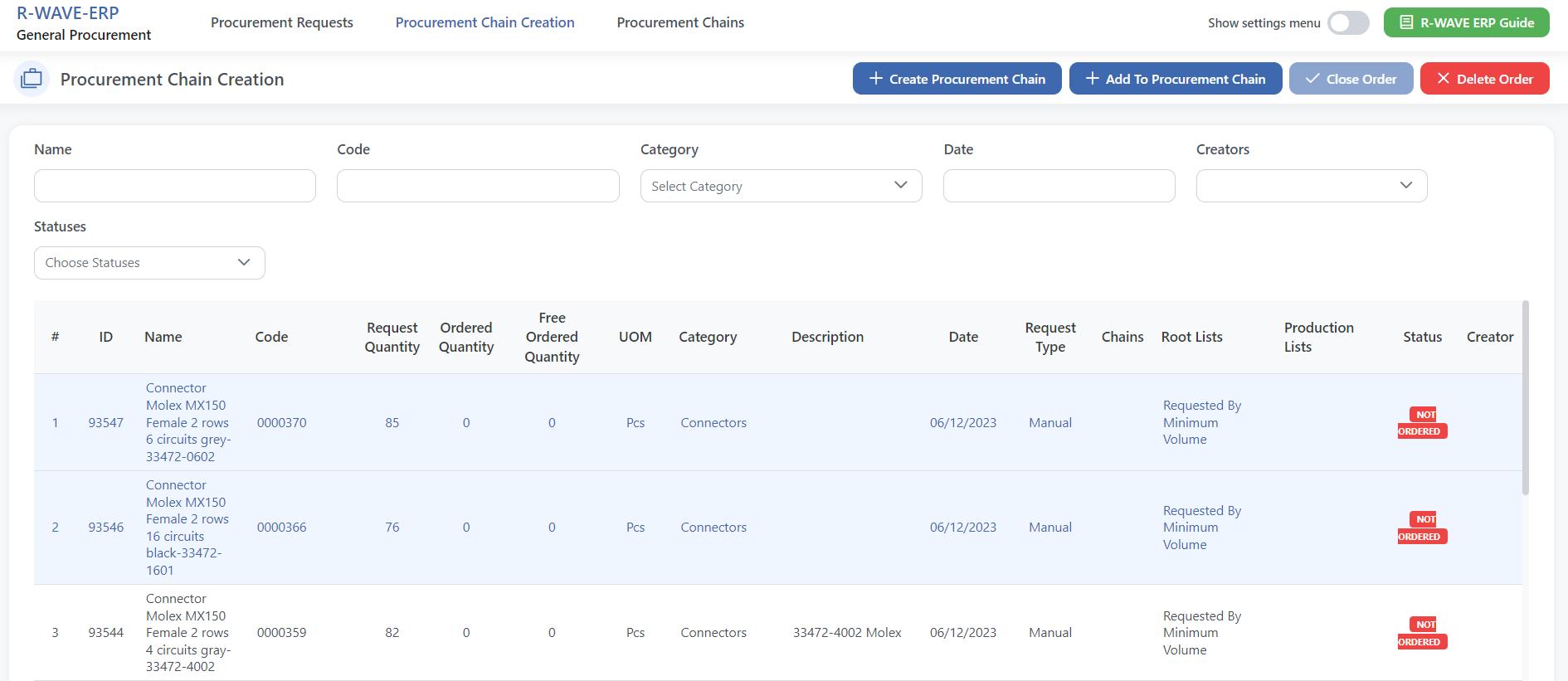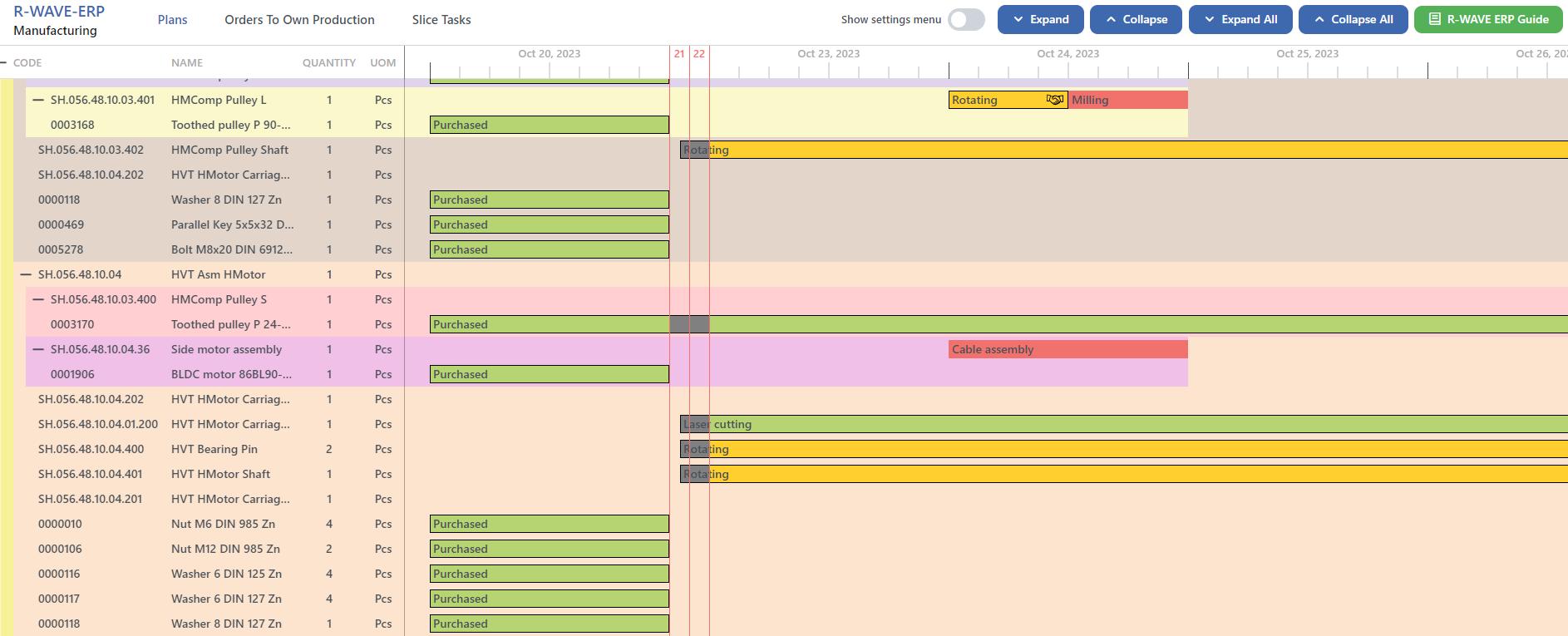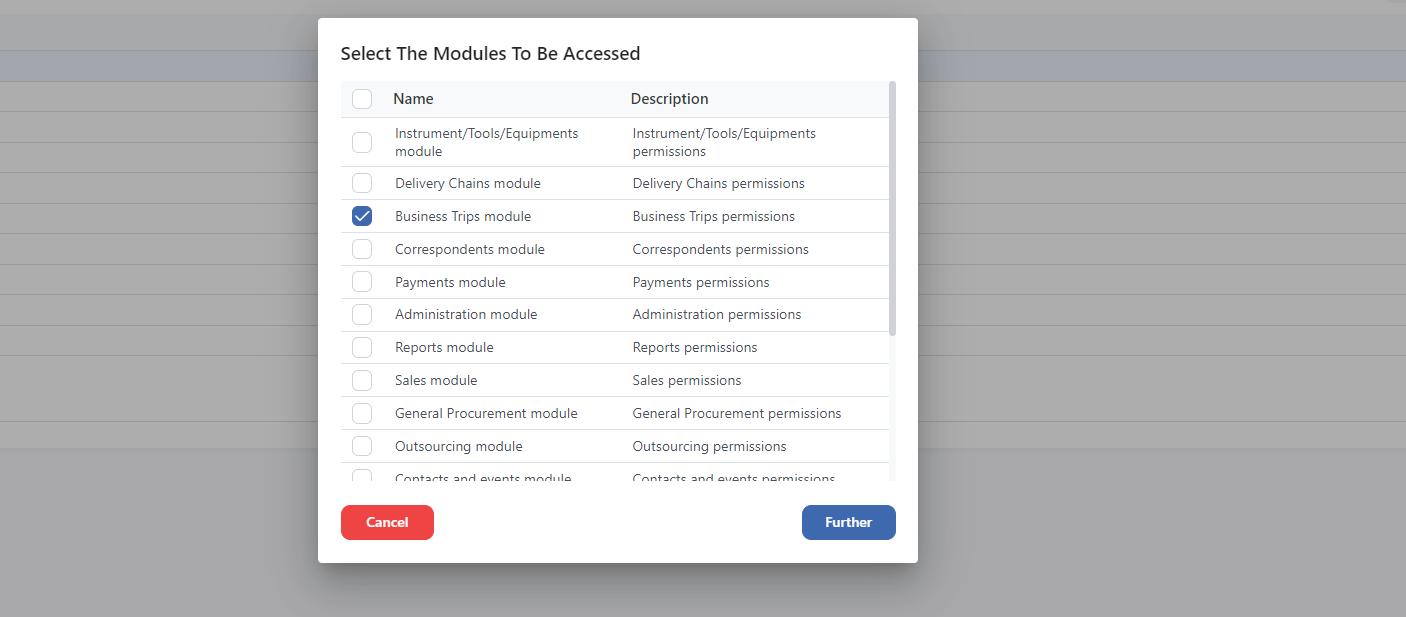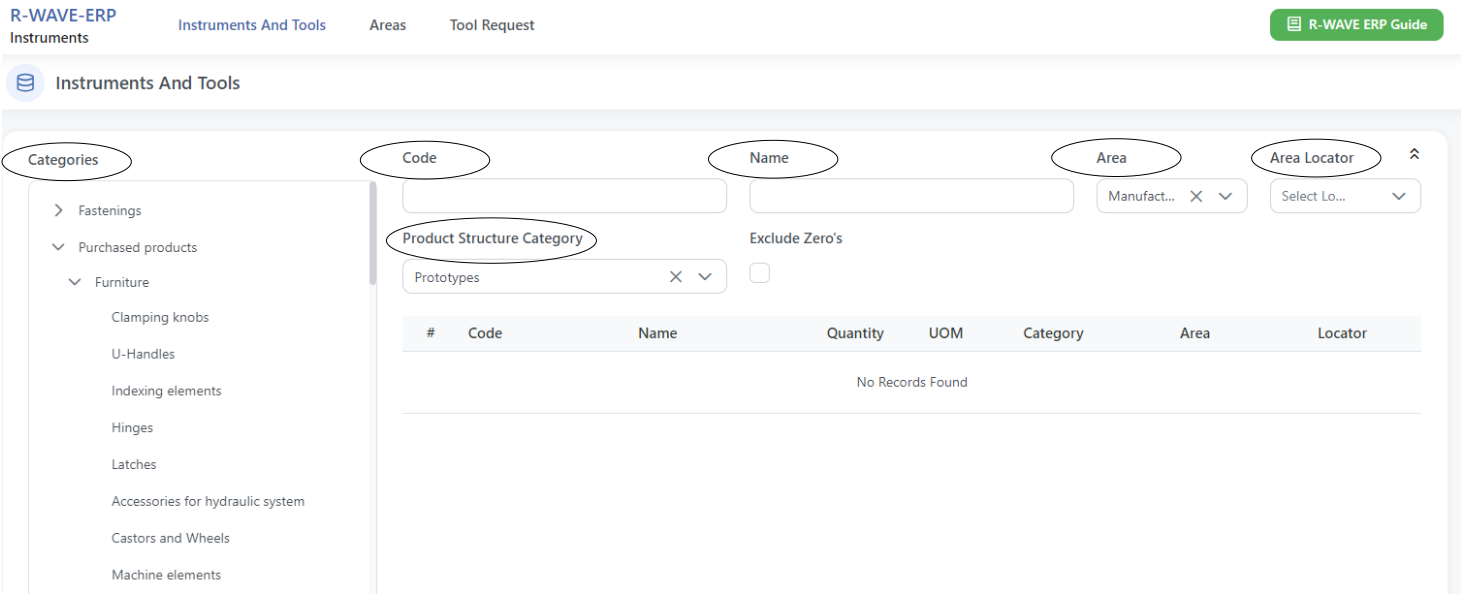All ERP Modules
Binu ERP is a fully integrated ERP solution offering a range of modules designed to streamline and optimize various business processes. These modules include everything from accounting, procurement, warehouse, sales (CRM), business trips, manufacturing, outsourcing, quality control, delivery, tools, administration and statistics. Each module is integrated to provide real-time data, enhancing decision-making, efficiency, and overall business performance.
All modules
Implementation
Documentation
Support
Binu ERP System Modules
You can click on each module and read a short introduction about the different modules or try the different modules in the demo. To get more information and detailed instructions go to the ERP Guide inside the platform or in the full demo version.
Product Structure
Product structure represents a hierarchical structure of the product indicating the technological operations required for the production of the selected item. The hierarchy makes it possible to specify the sequence of production of a product according to the hierarchy, it is impossible to get a parent element without having or producing a child element.
Production List Procurement
In the proforma invoice/invoice edit, you fill in the supplier proforma/invoice number and dates that are written on the document. Prices for each item are added in the proforma invoice/invoice items. If some extra service was provided along with the items, which is usually indicated in the original invoice from the supplier, it can be added with the proforma invoice/invoice services. The total price and pure total price will be calculated automatically and shown in proforma invoice/invoice info. There is also an option of attaching files. After completing the invoice (usually when the items actually arrive), the list of invoice items will appear in quality control for verification.
Contacts and Events
This menu contains a list of all the companies, filters for them and information about the last event held with this company. In order to create a company click on the New Company button and fill in the required information. The company card that opens contains detailed information about the company’s indicating contact persons, a list of companies associated with it, a list of events held with an indication of the results, a list of incoming and outgoing invoices and the ability to add files to the company card.
Sales Management
By choosing the opened chain and clicking on the Selected Sales Chain – Chain Page button, the chain card that opens contains detailed information about the company’s list of events held with an indication of the results, list of selling products, list of offers and the ability to add files to the chain card. On top of the page we can go directly to the company’s information by Company Card button and we can also constantly Edit Status of the chain or add new event comments.
Correspondents
On the top of the page choose where are you uploading Incoming or Outgoing Correspondents. Press button in the right top corner to create a New Correspondent. In the sector of Incoming Correspondent the Letter Registration Date will be added automatically. In the sector External date add the date of the document and in the sector ExternalID add the number of the document (ussually it is writen as a reference or registration number). You need to also write from who it was recieved and a short description of the documents. On the bottom you choose also the category that fits the correspondence best. On the right side you press button Choose files and upload the documentation from your computer. At the end click green button Create.
Business Trips
Press button in the right top corner to create a new business trip. Choose your name of the list of employees. If you visited any of the clients/distributors during this intermediate point also press button Add meeting and choose the company from the list and write the name of the contact you visited.
Confirmation
All key company processes, such as payments, suppliers, requests for new production needs to go through a confirmation procedure. Planned production plans will be also sent for confirmation and they will appear in this menu showing the start and end dates of production.
Outsourcing
The Outsourcing Chain Creation menu includes shortage outsourcing requests for specific production plan, from which the procurement department can form procurement chains. In the list we see the name of the item and the requested quantity. It also shows the free ordered quantity if there is an open order for the same position with a higher order quantity than the original request.
Quality Control
QC module is designed to pass quality control for incoming purchases and for orders from your own production. When completing invoices in the procurement chain or when sending items from an order to own production they appear in the QC module.
Payments
After creating a payment in the procurement chain and in the sales chain, these payments will be shown in the Payments module. In this menu there will be displayed the Outgoing payments along procurement chains. To pay for a payment, select the payment and click the Selected Payment – Payment Card button in the right corner. In the window that opens, you can see the details of the selected payment and also edit it. Select the payment date and add the necessary files confirming the payment and click Save & Pay.
Reports
These reports get data from different modules to analyze performance, track progress, and make informed decisions. ERP reports can be customized to meet specific needs, offering real-time data that enhances accuracy and efficiency. Helping to identify trends, manage risks, and optimize operations. Reports can also be exported in different formats.
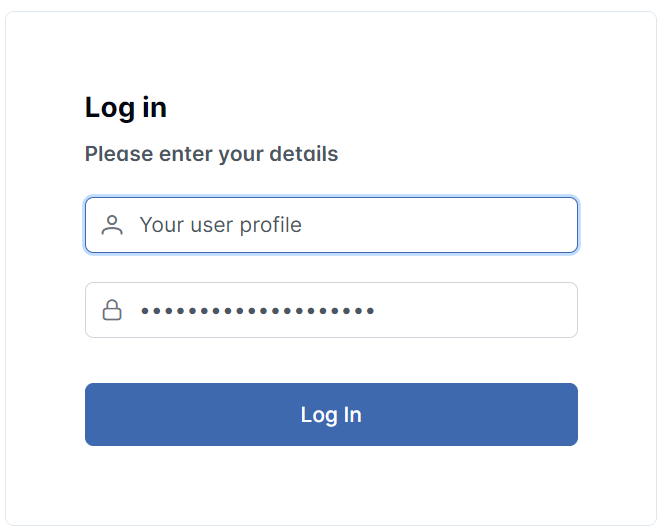
ERP Statistics
Rwave ERP Statistics gathers data from various modules to analyze ERP system information for advanced analytics, allowing users to track performance, monitor KPIs. With Rwave ERP, businesses can generate everything from standard financial reports to detailed analyses, ensuring visibility and control over their entire operation.
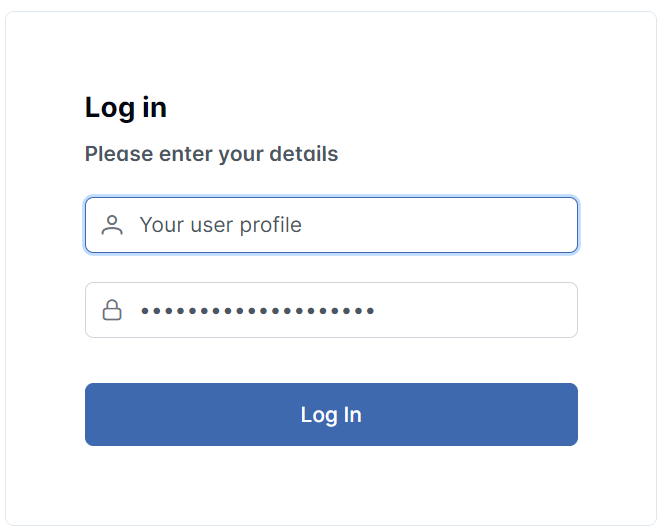
Warehouse
In this menu you can view all of the items that are currently in the warehouse. You can help yourself finding them by filters that are listed below. For the selected position, it is possible to generate and print a QR code, move the position to another locator and edit the information. If you want to create a new item (new nomenclature) you need to select the type of the new position and fill in the required fields.
General Procurement
After the procurement chain creation the order will be shown in menu procurement chains. This menu contains the whole process and all the information needed to make a purchase of the order, from request to delivery.
– Supplier’s information;
– Chain status;
– Possibility to specify delivery time;
– List of ordered items;
– Creation of proforma invoice/invoice and payments;
– Creation of auxiliary proforma invoices/invoices and payments;
– Attaching any extra files.
Manufacturing
During the production of a new product or assembly, simultaneously with the formation of the production list in the module Warehouse, it generates the corresponding production plan – a hierarchical representation of the product structure with the status of each position and the ability to graphically display production sequences, the date of receipt of each position, the ability to specify the employee who will be engaged in the production of this position and create orders in outsourcing and own production.
Administration
In this module you can create and manage system users, their roles and permissions. In the first menu you can see the information list of all the employees that are using the system. Here you can edit existing users information or their permissions and also create new users. After creating a new user you need to click on it in order to edit their permissions for the system usage.
Delivery
The delivery module in Rwave ERP streamlines the entire order fulfillment process, from order creation to final delivery. This module helps manage logistics, track shipments, and optimize delivery routes, improving efficiency a with features like automated notifications and delivery status tracking.
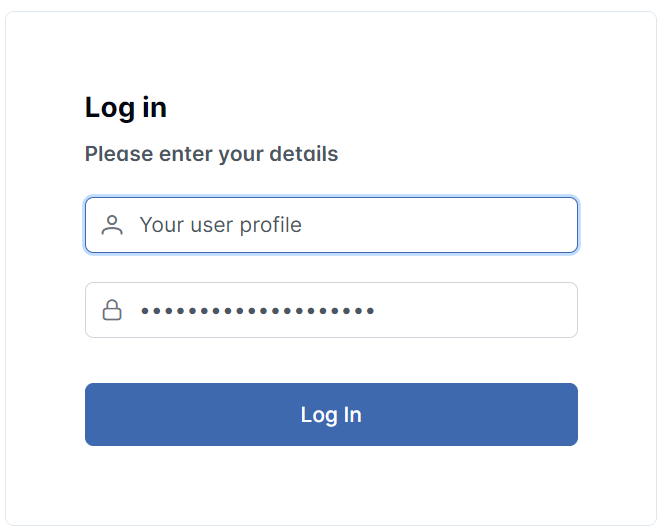
Instruments/Tools/Equipment
In this sector we can see all the company’s materials and tools which have been purchased or ordered at least once. On the left side of the page we can see Categories of this materials that we can name and arrange as we like, and by clicking on a chosen category we can see all the materials that are stored in this category. With the help of the displayed filters the material can be found either by Code number, Name, Area with corresponding filter Area Locator or by Product Structure Category.
Try Binu ERP today
Despite its advanced capabilities, Binu ERP boasts a user-friendly interface that simplifies complex operations. The intuitive design ensures that users at all levels can easily navigate the system and access the information they need. This reduces the learning curve and enhances productivity across the board.
All modules included in the solution
Integrated documentation
Self learning system